Delay
Sometimes you need to wait a specific amount of time before the next step of your workflow proceeds. Pipedream supports this in one of two ways:
- The built-in Delay actions
- The
$.flow.delayfunction in Node.js
You can pause your workflow for as little as one millisecond, or as long as one year. For example, we at Pipedream use this functionality to delay welcome emails to our customers until they've had a chance to use the product.
Delay actions
You can pause your workflow without writing code using the Delay actions:
- Click the + button below any step
- Search for the Delay app
- Select the Delay Workflow action
- Configure the action to delay any amount of time, up to one year

$.flow.delay
If you need to delay a workflow within Node.js code, or you need detailed control over how delays occur, see the docs on $.flow.delay.
The state of delayed executions
Delayed executions can hold one of three states:
- Paused: The execution is within the delay window, and the workflow is still paused
- Resumed: The workflow has been resumed at the end of its delay window automatically, or resumed manually
- Cancelled: The execution was cancelled manually
You'll see the current state of an execution by viewing its event data.
Cancelling or resuming execution manually
The Delay actions and $.flow.delay return two URLs each time they run:
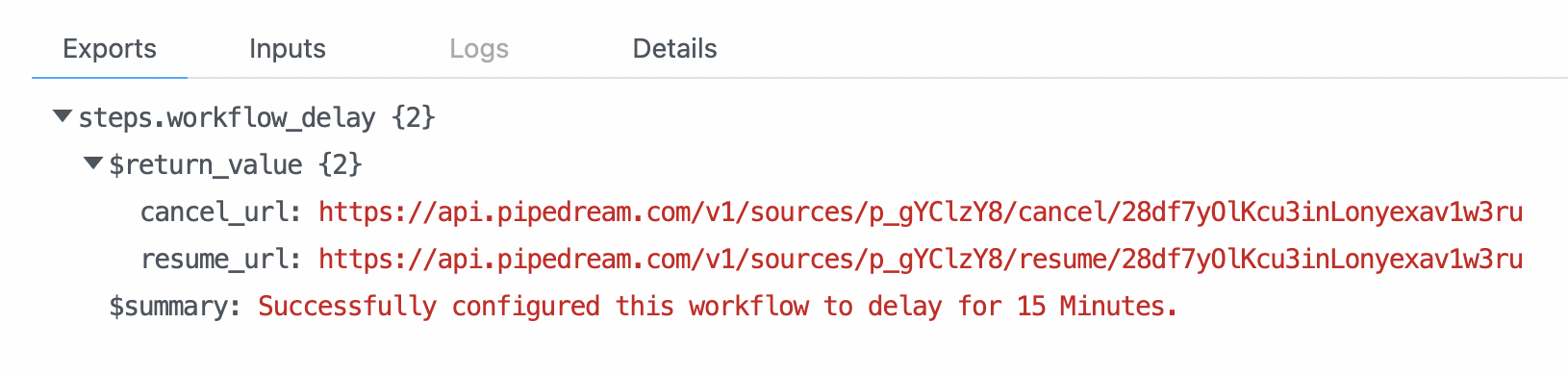
These URLs are specific to a single execution of your workflow. While the workflow is paused, you can load these in your browser or send an HTTP request to either:
- Hitting the
cancel_urlwill immediately cancel that execution - Hitting the
resume_urlwill immediately resume that execution early
If you use $.flow.delay, you can send these URLs to your own system to handle cancellation / resumption. You can even email your customers to let them cancel / resume workflows that run on their behalf.